All Salesforce integration actions are sent from the following IP addresses:If your systems are behind a firewall, whitelist these IP addresses to ensure action requests are delivered.
Connecting Salesforce to Callers
1
Open App Center and select Salesforce
- Choose your environment (Production/Development)
- Click Connect
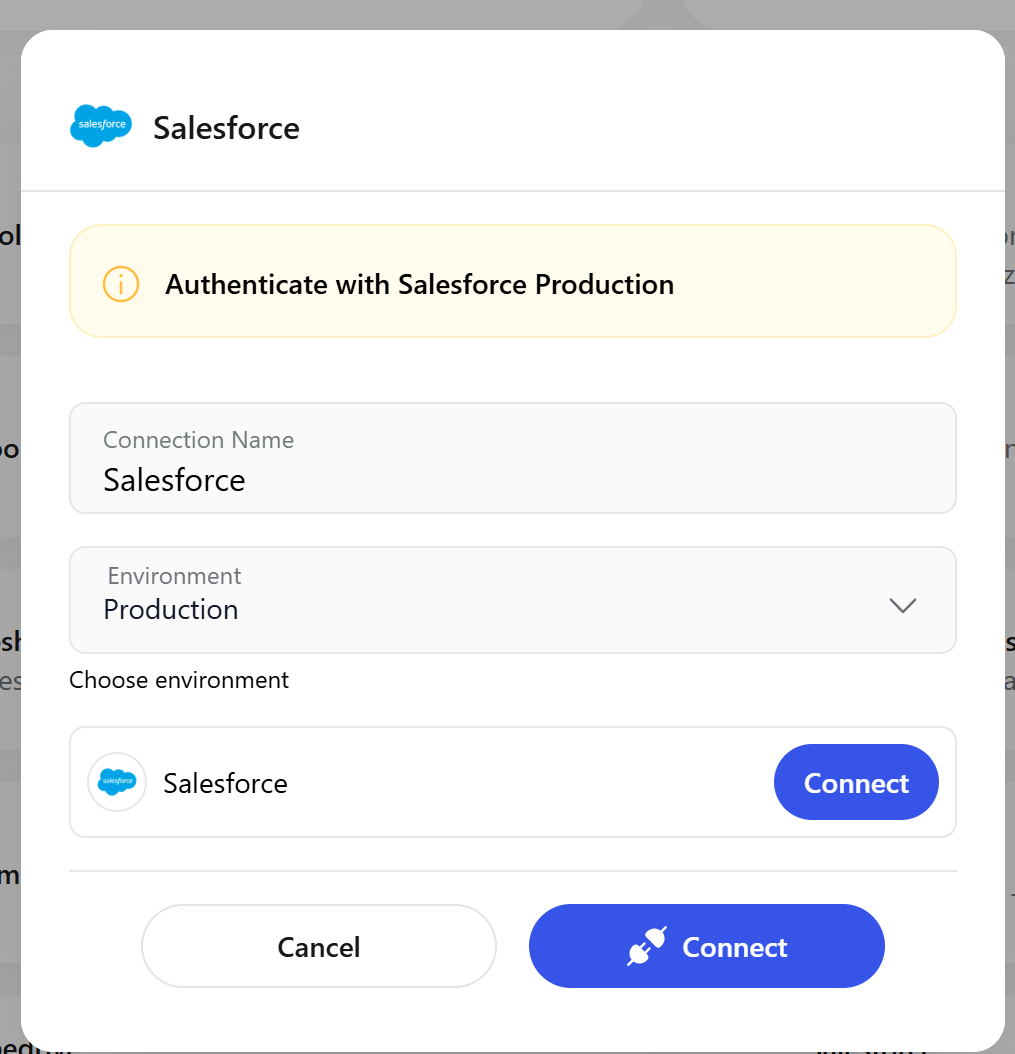
Select Salesforce and click Connect
2
Authorize in Salesforce
- Sign in to your Salesforce account and grant access
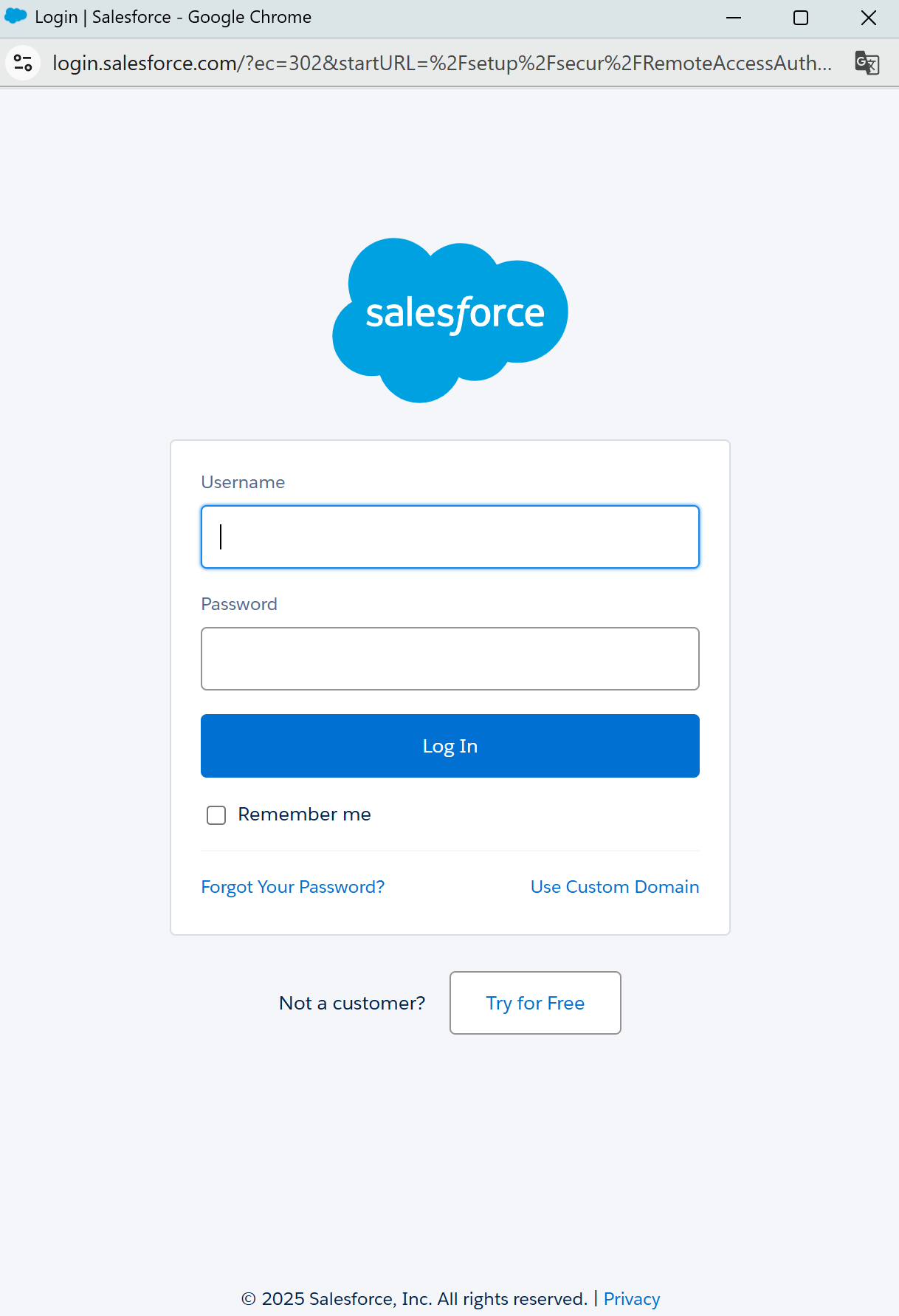
Salesforce login and consent
3
Finish and verify
- Return to Callers and ensure the connection shows as Connected
Available Actions
Run Query (Advanced)
Run Query (Advanced)
Executes a SOQL query and returns matching records.
Create Object (Advanced)
Create Object (Advanced)
Creates a new record (e.g., Lead, Contact) using fields from the Data JSON.
Update Object (Advanced)
Update Object (Advanced)
Updates an existing record by Id.
Upsert (Advanced)
Upsert (Advanced)
Creates or updates a record using an external key (External Id).
Batch Upsert (Advanced)
Batch Upsert (Advanced)
Bulk create/update for an array of records.
Custom API Call
Custom API Call
Call any supported Salesforce REST endpoint with a custom request body.
Create Object (Advanced)
- When to use: creating a new record in the selected object.
- Required fields:
- Object — target object (e.g.,
Contact) - Data — JSON with object fields
- Object — target object (e.g.,
- Sample Data:
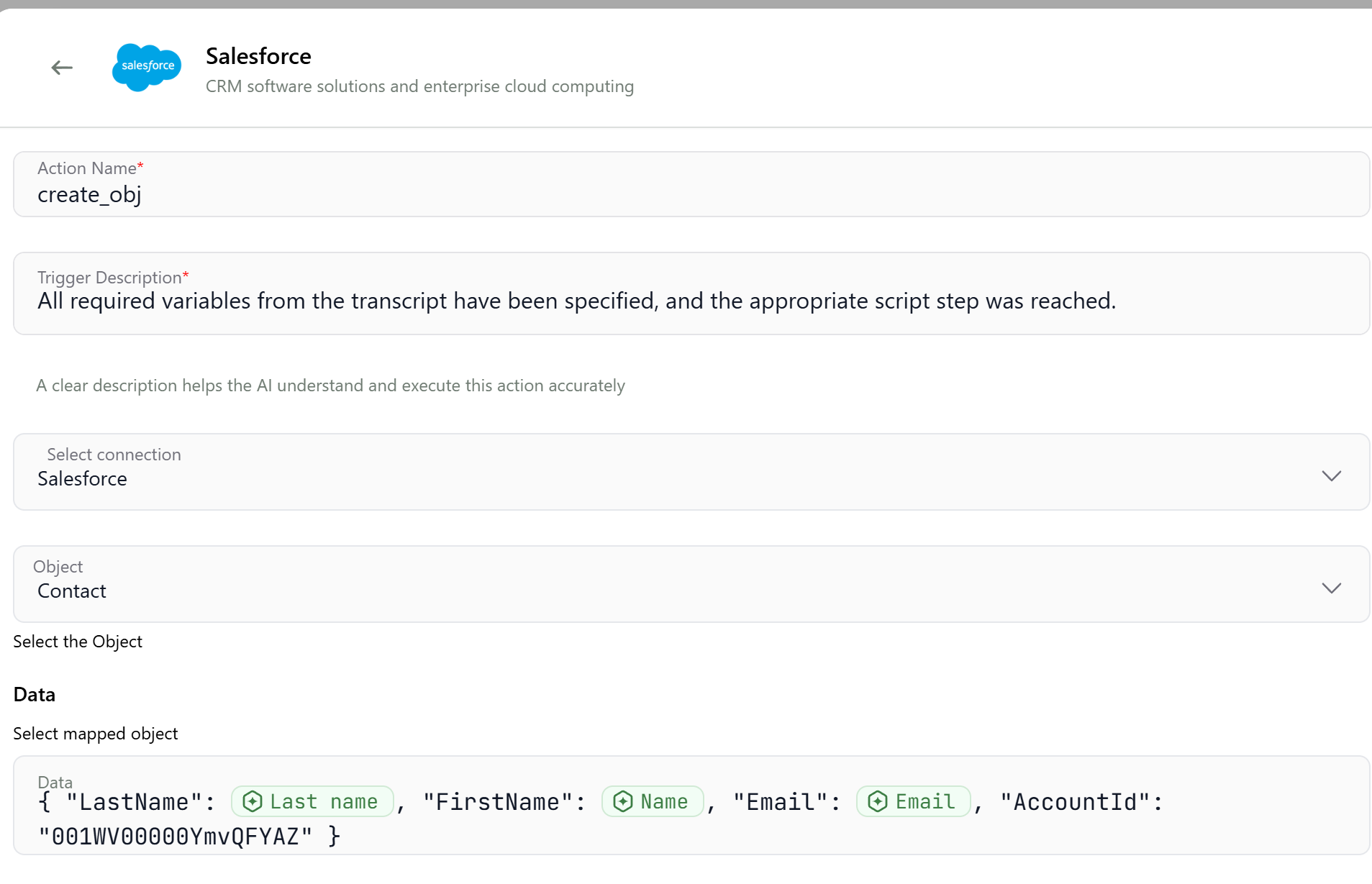
Create Object — example configuration
Update Object (Advanced)
- When to use: modify fields on an existing record by its Id.
- Required fields:
- Object — target object (e.g.,
Account) - Id — record Id (e.g.,
001XXXXXXXXXXXX) - Data — JSON with fields to update
- Object — target object (e.g.,
- Sample Data:
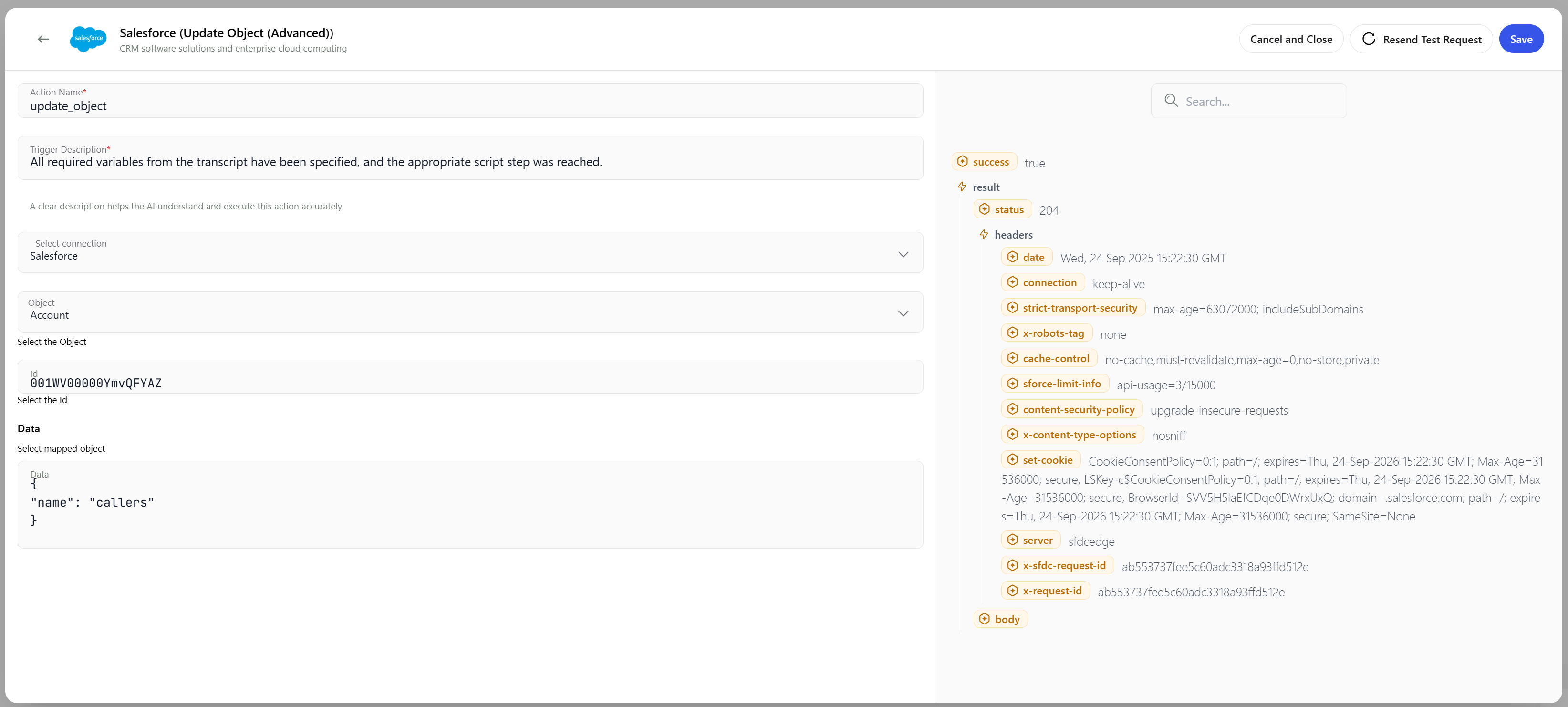
Update Object — example configuration
Upsert (Advanced)
- When to use: idempotent create/update by an external key.
- Required fields:
- Object — target object (e.g.,
Lead) - External Id Field — external key field name (e.g.,
External_Id__c) - Data — JSON with record data
- Object — target object (e.g.,
- Sample Data:
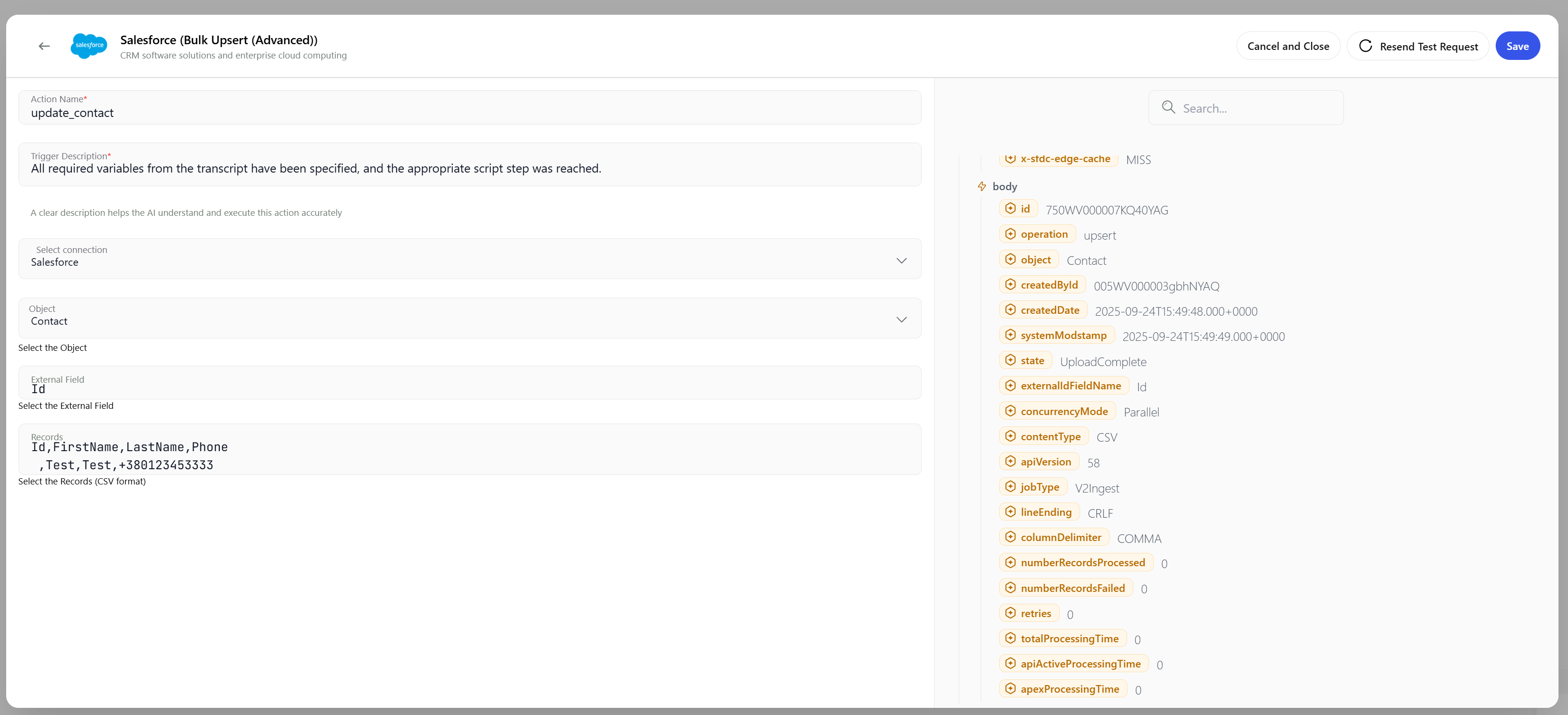
Upsert — created new record (insert)
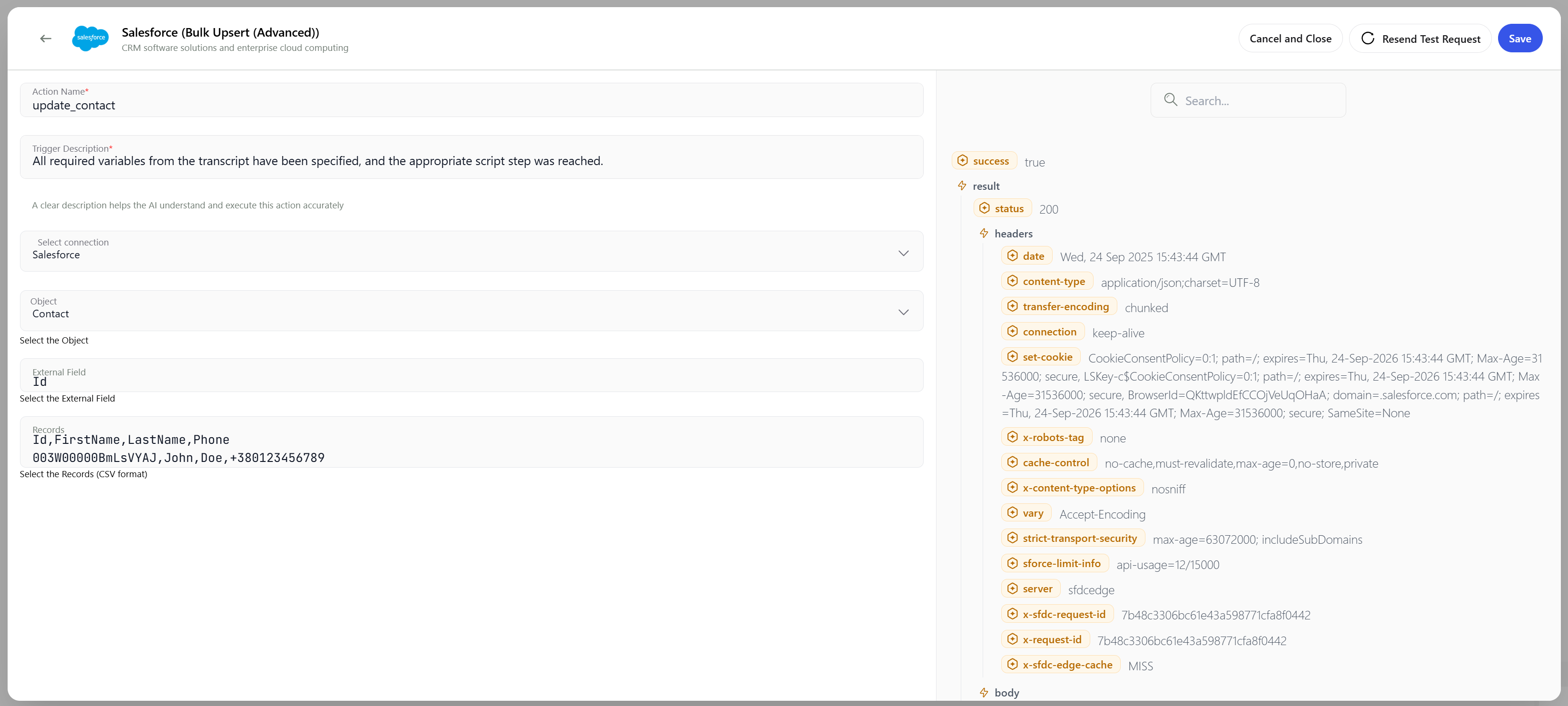
Upsert — updated existing record
Run Query (Advanced)
- When to use: fetch records using SOQL.
- Required fields:
- SOQL Query — query string
- Sample SOQL:
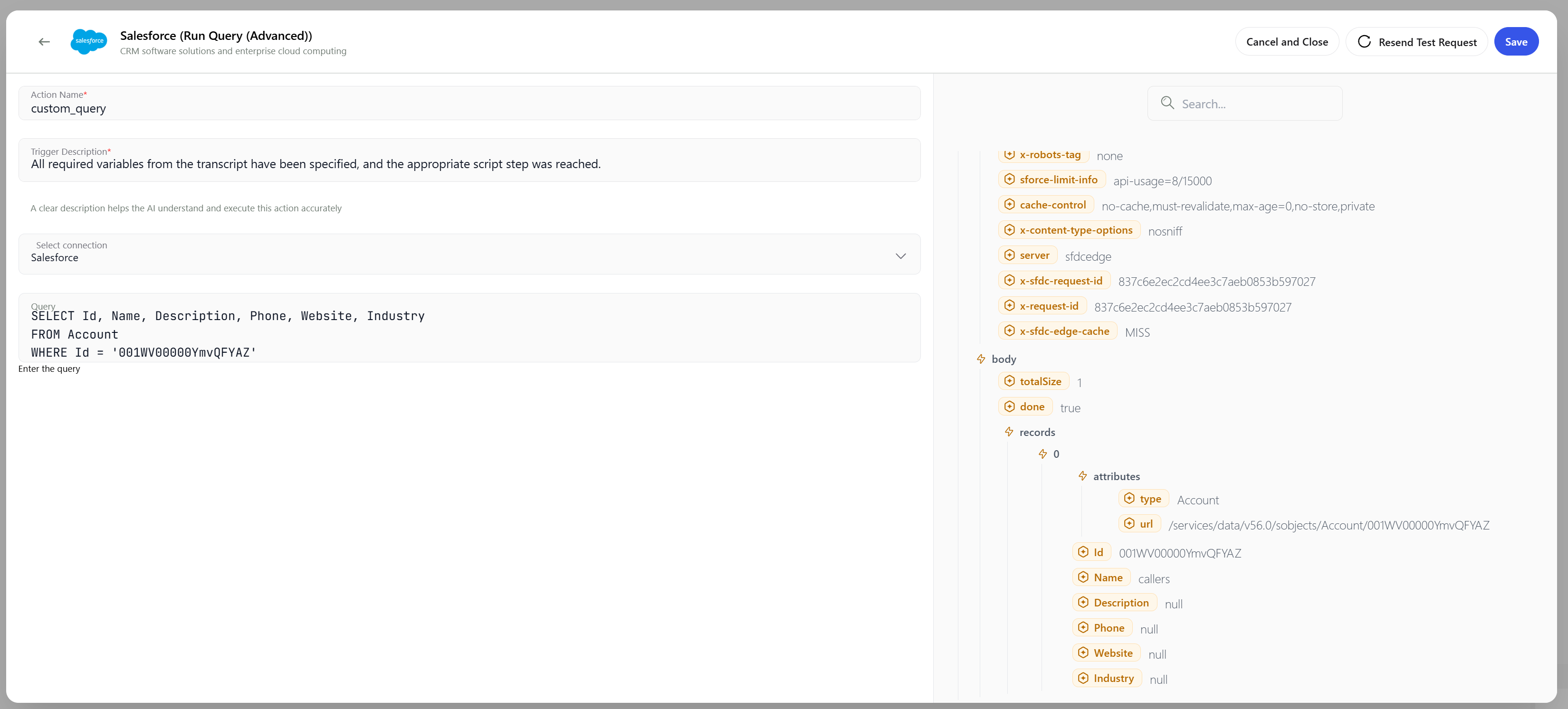
Run Query — example configuration
Custom API Call
- When to use: you need an endpoint not covered by built‑in actions.
- Parameters: Method, Endpoint, Headers, Body (JSON)
- Sample Body:
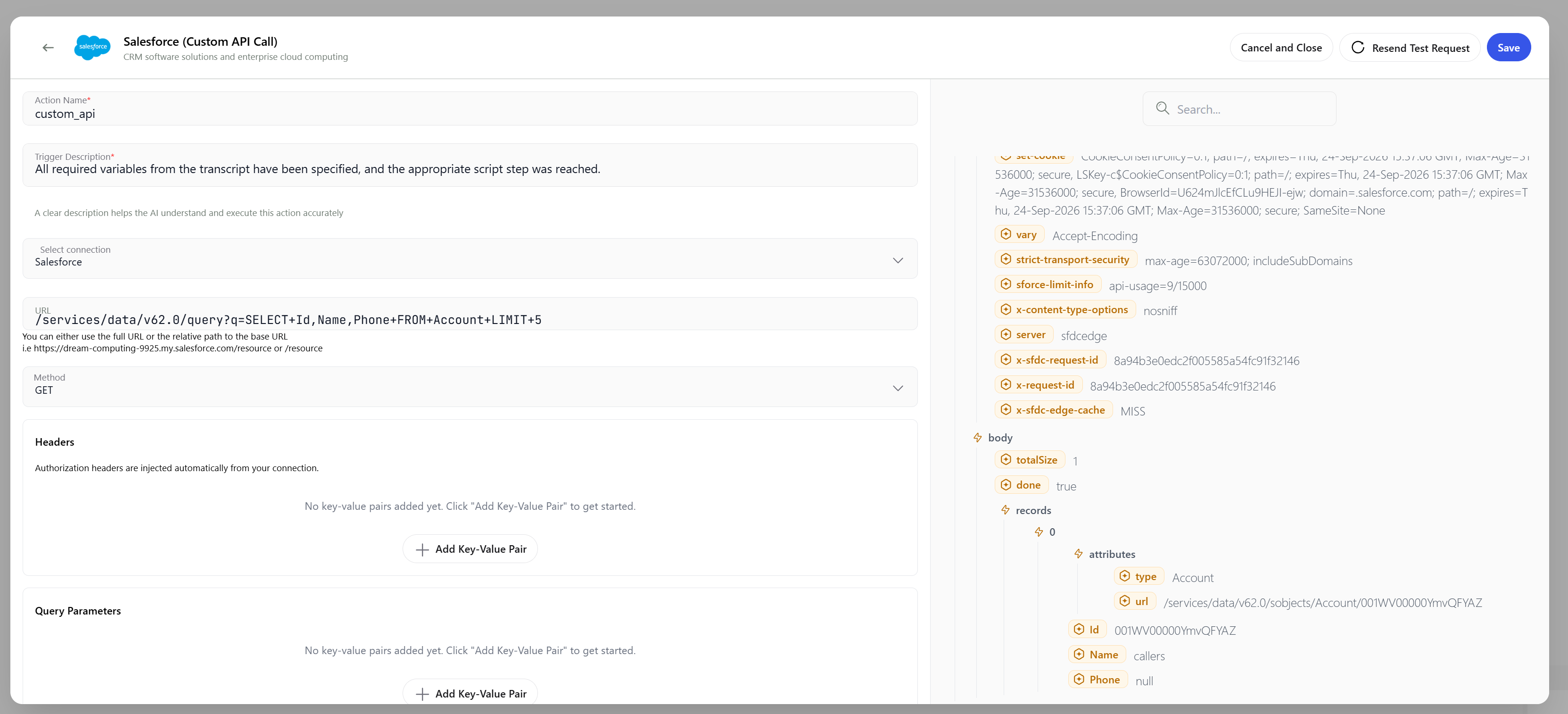
Custom API Call — example configuration
Using Variables
You can inject scenario/transcript variables into action fields. Make sure:- Variables are defined in previous steps
- Value types match Salesforce fields (Email, Phone, Date/Time, etc.)
- Numeric/boolean fields receive properly typed values