All HubSpot integration actions are sent from the following IP addresses:If your systems are behind a firewall, whitelist these IP addresses to ensure action requests are delivered.
Connecting HubSpot to Callers
1
Open App Center and select HubSpot
- Click Connect
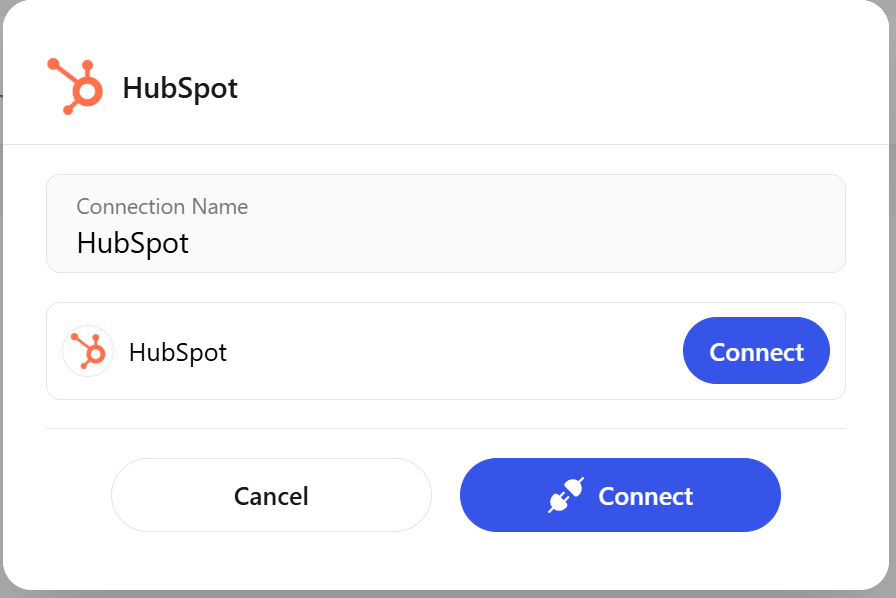
Select HubSpot and click Connect
2
Authorize in HubSpot
- Sign in to your HubSpot account and grant access
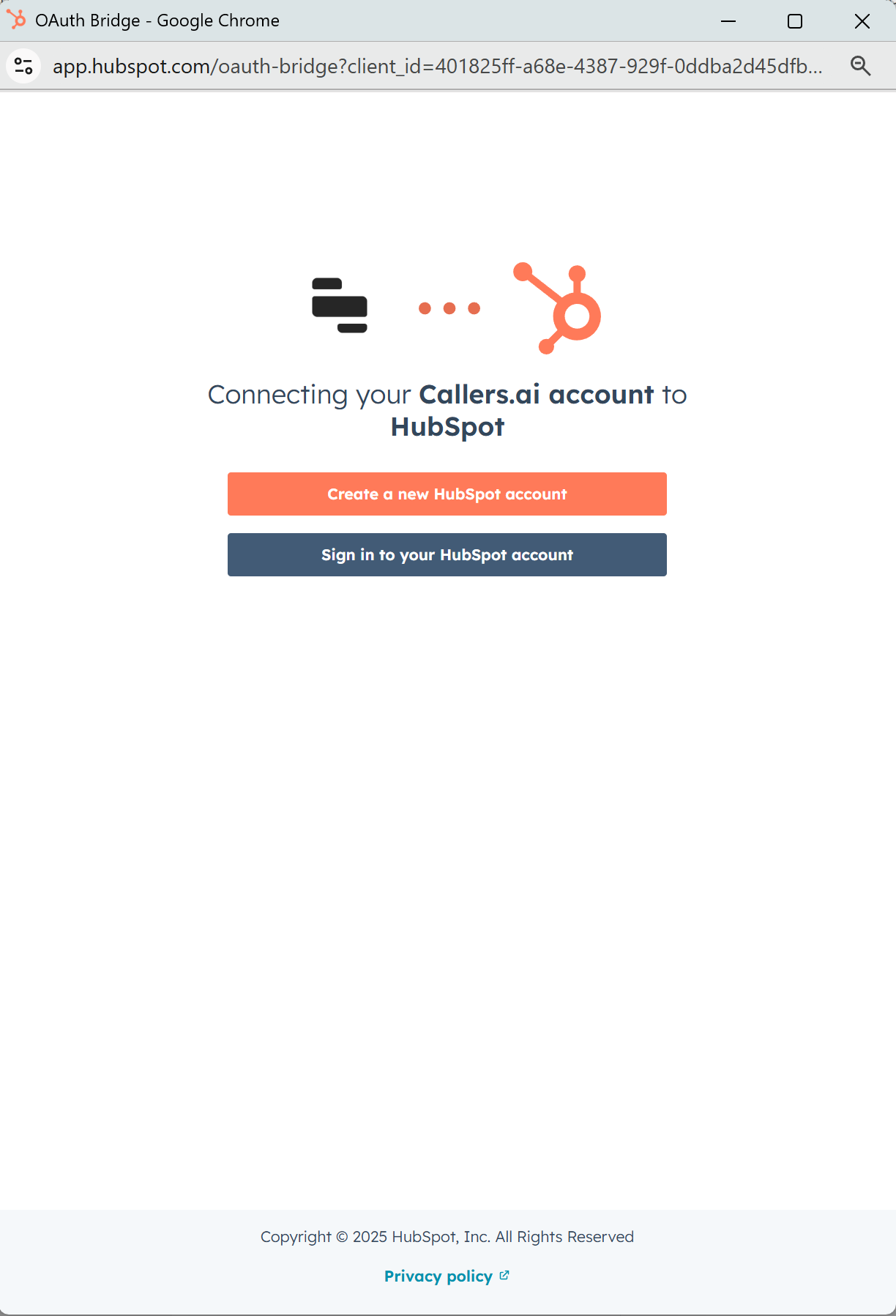
Authorize Callers in HubSpot
3
Select your HubSpot account
- Choose the account to connect
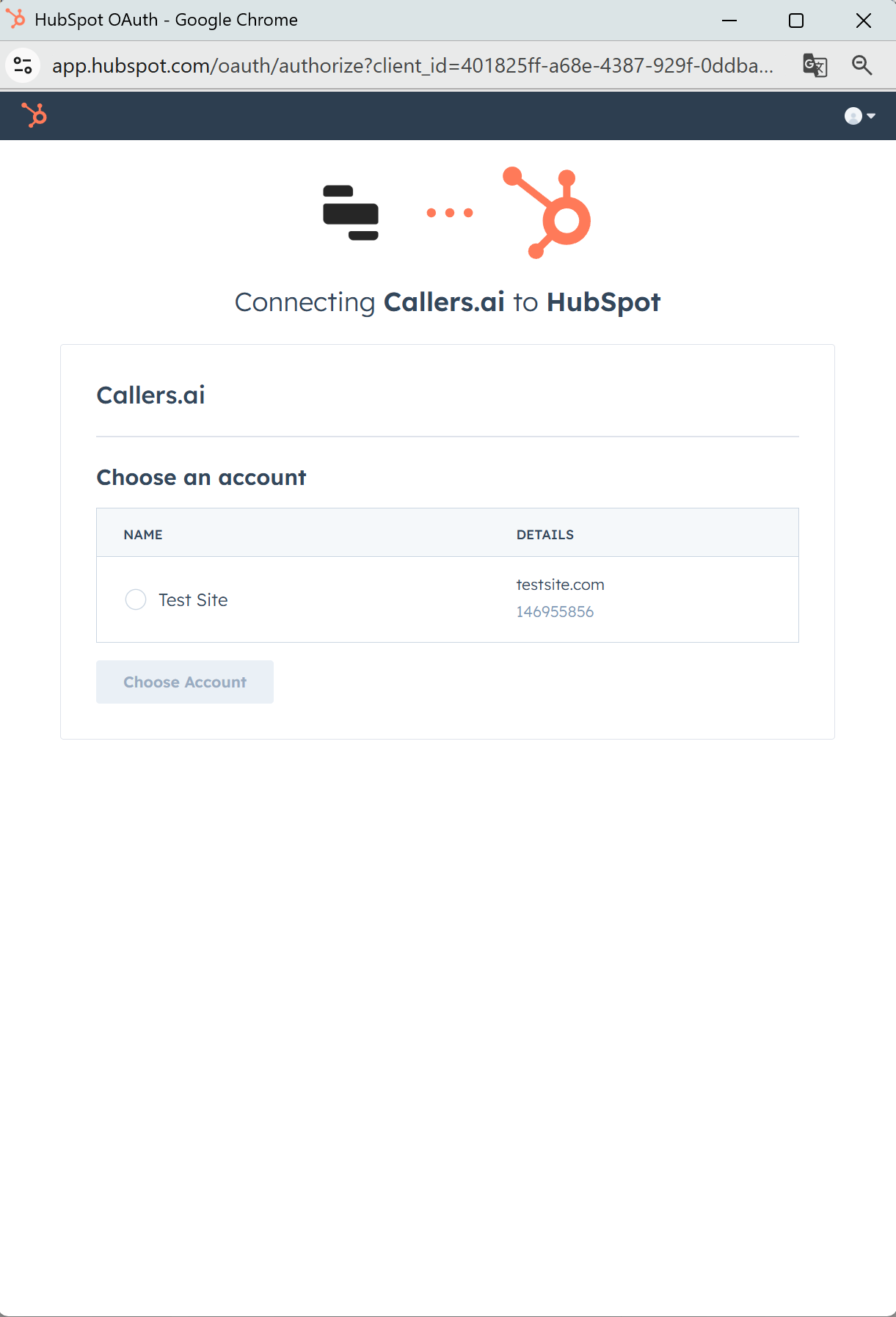
Choose HubSpot account
4
Finish and verify
- Return to Callers and ensure the connection shows as Connected
Available Actions
Core CRM (Contacts, Companies)
Core CRM (Contacts, Companies)
- Create Contact
- Update Contact
- Create or Update Contact (Upsert)
- Get Contact
- Find Contact
- Create Company
- Update Company
- Get Company
- Find Company
Sales (Deals, Line Items, Products)
Sales (Deals, Line Items, Products)
- Create Deal
- Update Deal
- Get Deal
- Find Deal
- Create Line Item
- Update Line Item
- Get Line Item
- Find Line Item
- Create Product
- Update Product
- Get Product
- Find Product
Service (Tickets)
Service (Tickets)
- Create Ticket
- Update Ticket
- Get Ticket
- Find Ticket
Lists & Workflows
Lists & Workflows
- Add Contact to List
- Remove Contact from List
- Remove Email Subscription
- Add Contact to Workflow
Objects & Associations
Objects & Associations
- Create Associations
- Remove Associations
- Find Associations
- Create Custom Object
- Update Custom Object
- Get Custom Object
- Find Custom Object
CMS / Marketing
CMS / Marketing
- Create COS Blog Post
- Create Page
- Get Page
- Delete Page
Owners & Pipelines
Owners & Pipelines
- Get Owner by ID
- Get Owner by Email
- Get Pipeline Stage Details
Files
Files
- Upload File
Custom API Call
Custom API Call
Use this when a specific HubSpot REST endpoint isn’t listed above. Provide Method, Endpoint, Headers, and Body (JSON).
Create Contact
- When to use: creating a new contact in HubSpot.
- Required fields: map HubSpot properties directly in the form.
- Field mapping example:
- First name →
{{ firstName }} - Last name →
{{ lastName }} - Email →
{{ email }} - Phone →
{{ phone }} - Company →
{{ company }} - City →
{{ city }}(optional) - Street address →
{{ streetAddress }}(optional) - Country/Region →
{{ country }}(optional)
- First name →
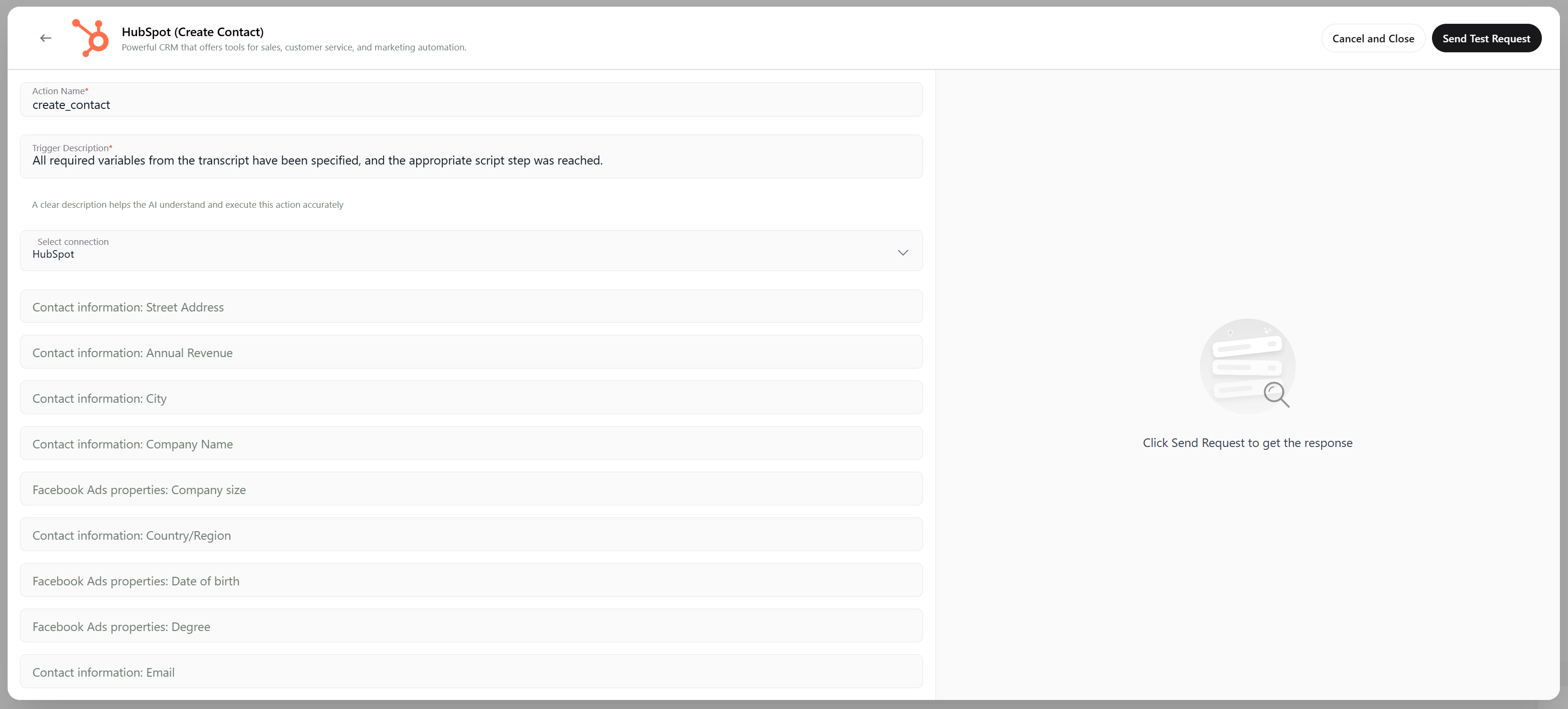
Create Contact — example configuration
Upsert Contact
- When to use: idempotent create/update by a unique key (commonly email).
- Required fields:
- Unique Key — select
email(or another unique property) - Contact properties — map fields like in Create Contact
- Unique Key — select
- Field mapping example:
- Unique key → Email
- Email →
{{ email }} - First name →
{{ firstName }} - Last name →
{{ lastName }} - Phone →
{{ phone }}
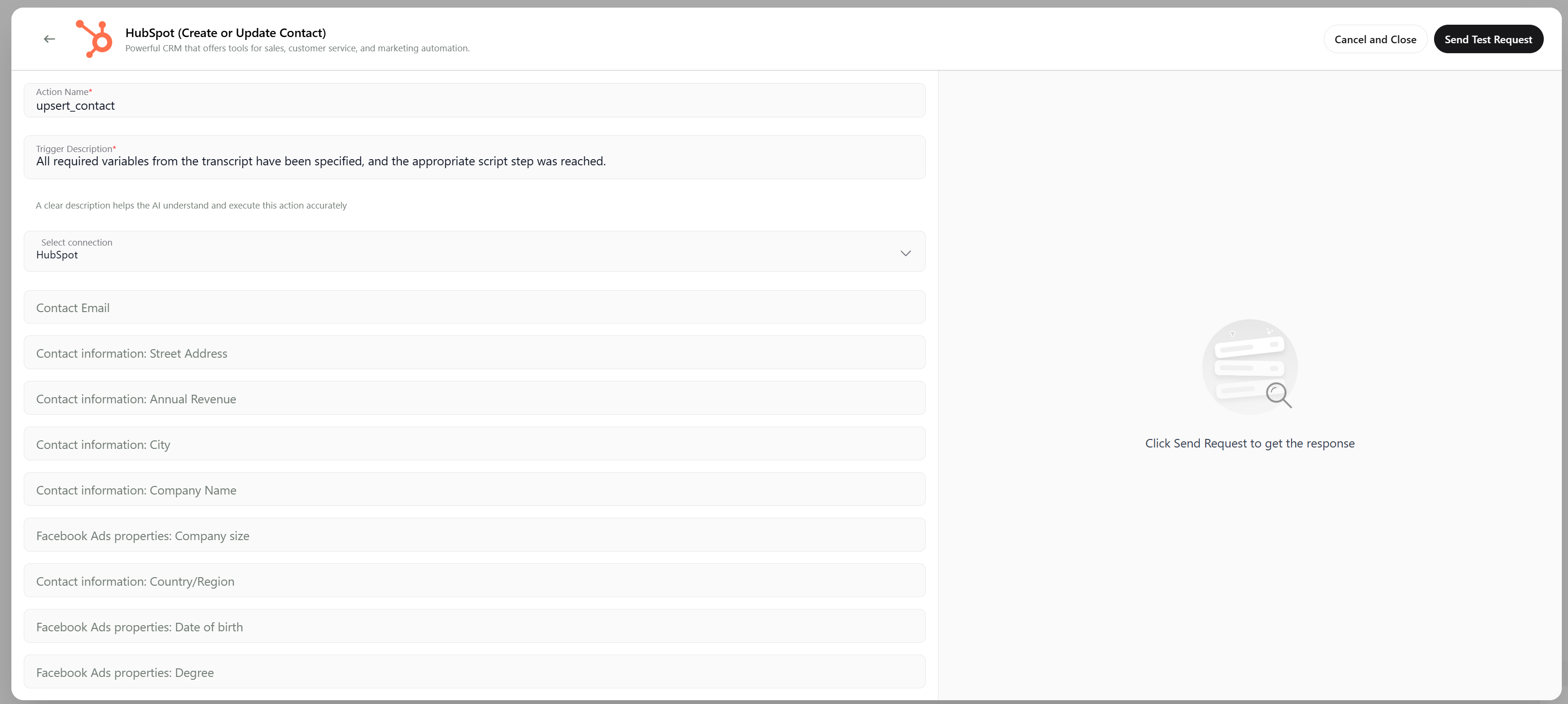
Upsert Contact — example configuration
Custom API Call
- When to use: you need an endpoint not covered by built‑in actions.
- Parameters: Method, Endpoint, Headers, Body (JSON)
- Sample Body (JSON): set properties or payload required by the endpoint.
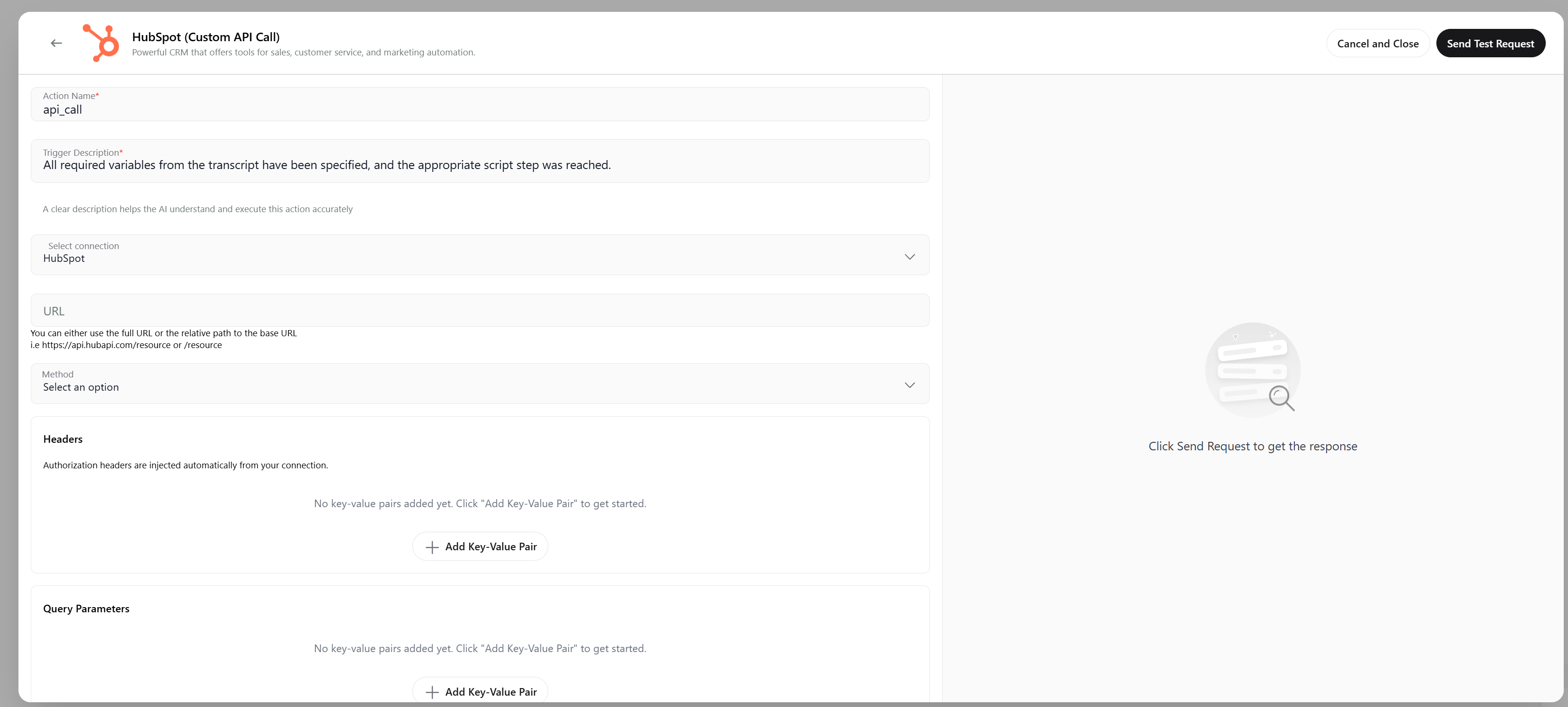
Custom API Call — example configuration
Using Variables
You can inject scenario/transcript variables into action fields. Make sure:- Variables are defined in previous steps
- Value types match HubSpot properties (Email, Phone, Date/Time, etc.)
- Numeric/boolean fields receive properly typed values