- Log in to your Callers account.
- On the left sidebar of the dashboard, locate and click on the Settings tab.
- In the top right corner of the Settings page, select the API Keys tab. This will take you to the section where you can manage all your API keys.
- Click the Add API Key button in the center of the page. A dialog box will appear prompting you to name your new API key.
- Enter a name for your API key and click Create to generate it.
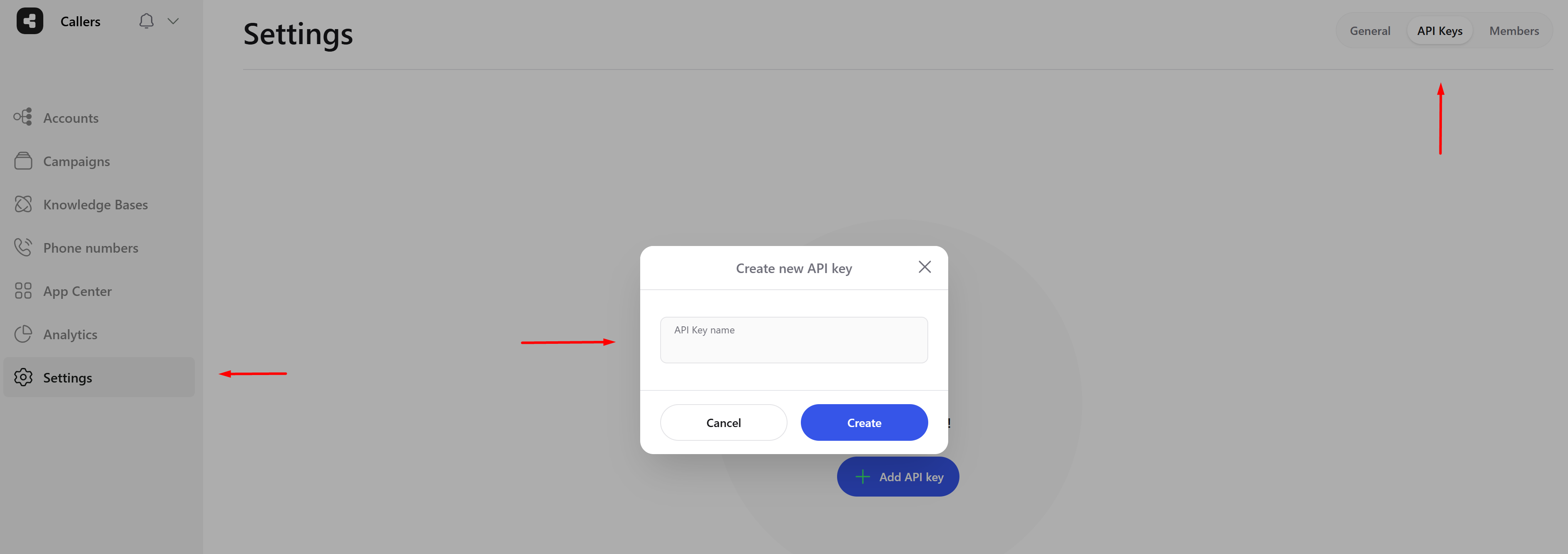
Enter your API Key name
View and Manage API Keys
Once your API key is created, it will appear in the list of API keys on the same page.- Click on Show API Key next to the API key you just created. This will display your API key.
- Click the Copy button on the right side of the displayed API key to copy it to your clipboard.
- You can also delete an API key by clicking the trash icon next to it.
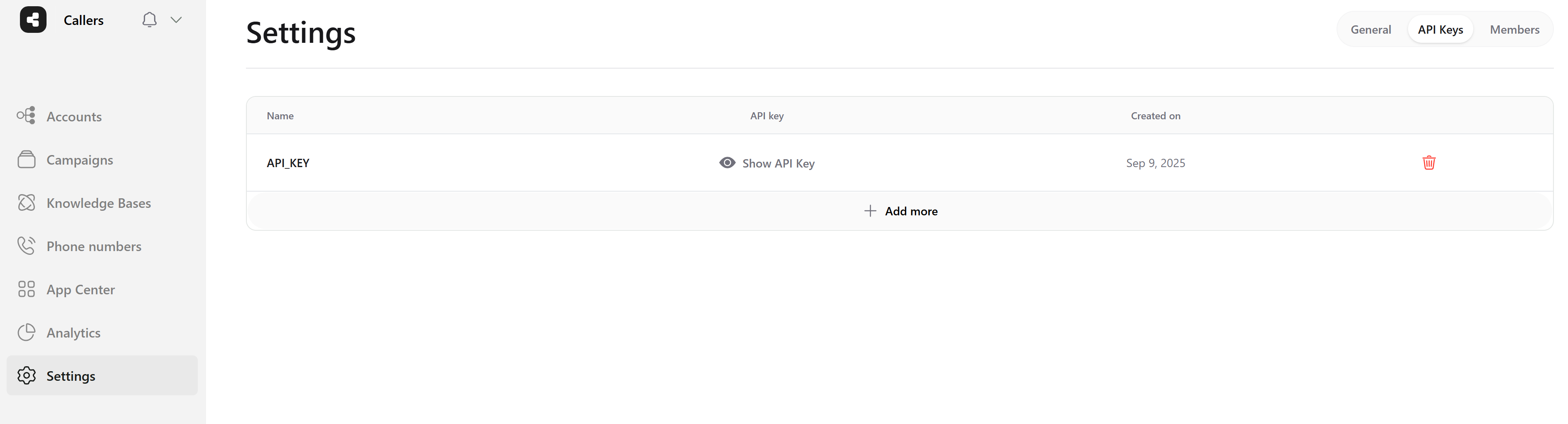
Show your API Key