All Google Sheets integration actions are sent from the following IP addresses:If your systems are behind a firewall, whitelist these IP addresses to ensure action requests are delivered.
Connecting Google Sheets to Callers
1
Open App Center and select Google Sheets
- Click Connect
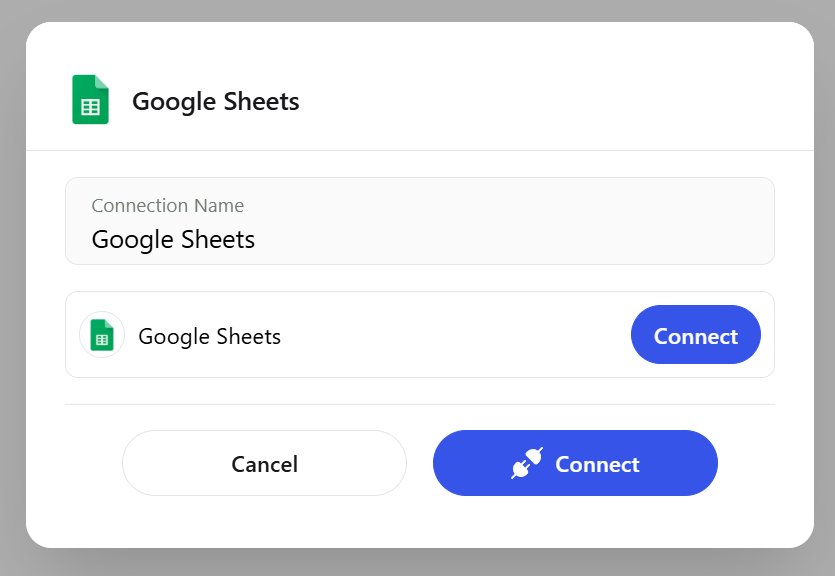
Select Google Sheets and click Connect
2
Authorize in Google
- Sign in to your Google account and grant access
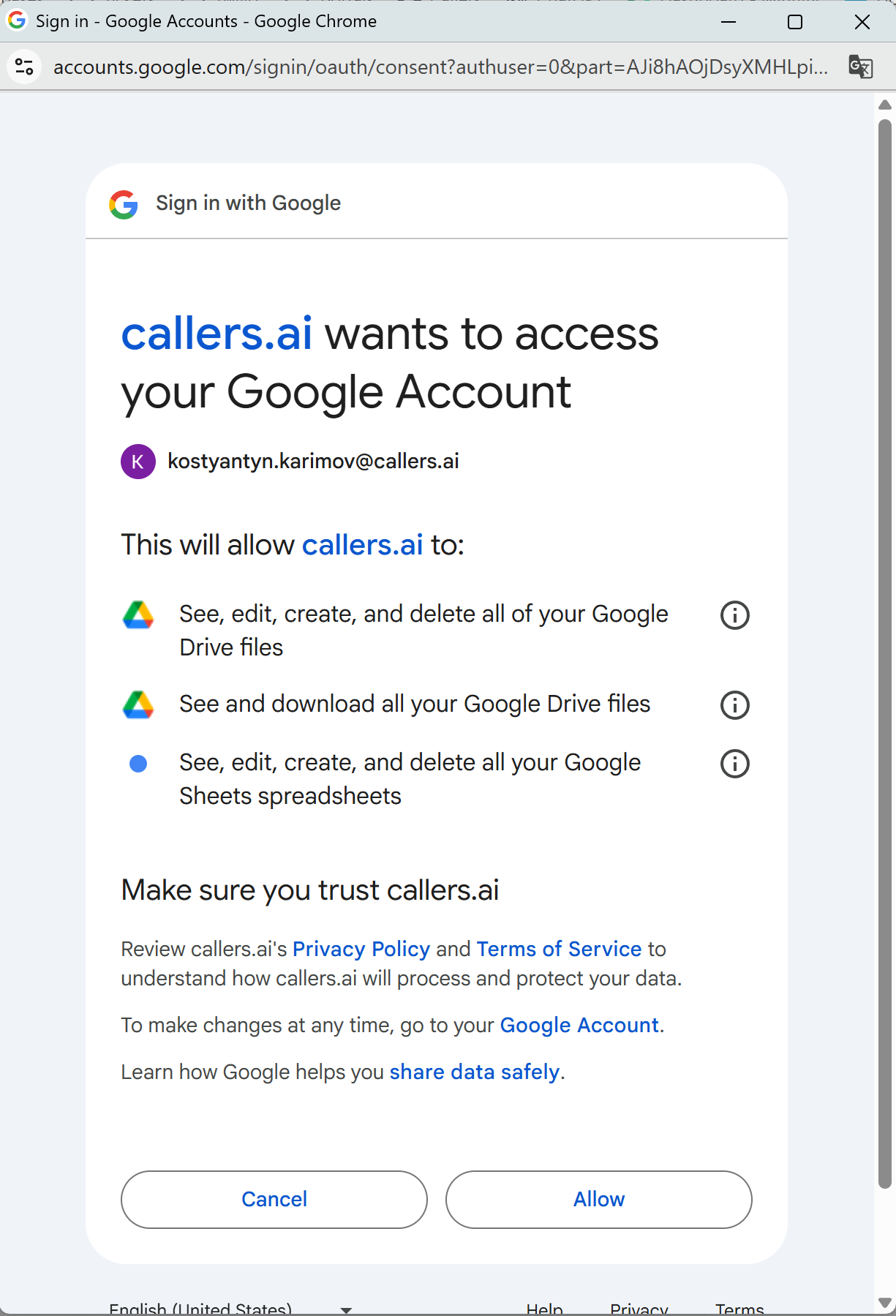
Consent screen — allow access
3
Finish and verify
- Return to Callers and ensure the connection shows as Connected
Available Actions
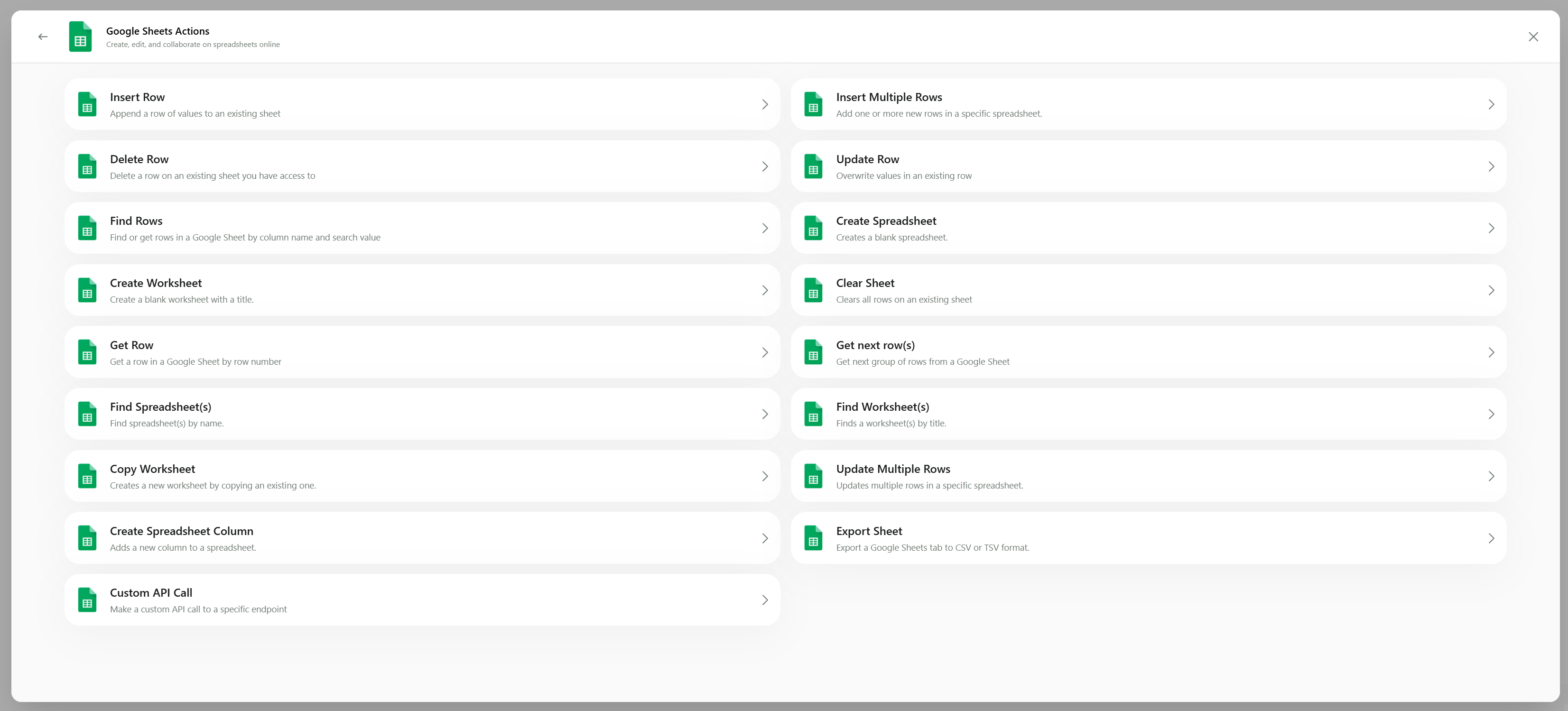
Google Sheets — available actions
Insert Row / Insert Multiple Rows
Insert Row / Insert Multiple Rows
Append one or more rows into an existing worksheet.
Update Row / Update Multiple Rows
Update Row / Update Multiple Rows
Overwrite values in a row by row number, or update many at once.
Find Rows / Get next row(s)
Find Rows / Get next row(s)
Search by column and value, or iterate through rows in pages.
Get Row
Get Row
Fetch a specific row by its number.
Create Spreadsheet / Create Worksheet / Copy Worksheet
Create Spreadsheet / Create Worksheet / Copy Worksheet
Create a spreadsheet or tabs, or duplicate an existing worksheet.
Create Spreadsheet Column
Create Spreadsheet Column
Add a new column to a worksheet.
Clear Sheet / Export Sheet
Clear Sheet / Export Sheet
Clear all rows or export a sheet to CSV/TSV.
Find Spreadsheet(s) / Find Worksheet(s)
Find Spreadsheet(s) / Find Worksheet(s)
Locate spreadsheets and worksheets by name.
Custom API Call
Custom API Call
Call a specific Google Sheets API endpoint when a built‑in action is not available.
Insert Row
- When to use: append a single row of values to a worksheet.
- Required fields:
- Spreadsheet — pick by name or ID
- Worksheet — tab name
- Values — array/object mapping columns to values
Find Rows
- When to use: find row(s) where a column equals a value.
- Required fields:
- Spreadsheet, Worksheet
- Column Name, Search Value
Custom API Call
- When to use: you need an endpoint not covered by built‑in actions.
- Parameters: Method, Endpoint, Headers, Body (JSON)
Using Variables
You can inject scenario/transcript variables into fields. Make sure:- Variables are defined in previous steps
- Value types match the expected column formats (Text, Number, Date/Time)
- Arrays/objects are structured as the action expects